Email authentication is a fundamental security feature in modern mobile applications. In this comprehensive guide, we’ll explore how to implement a robust email authentication system in Flutter, covering everything from basic setup to advanced security considerations and best practices.
Table of Contents
- Introduction to Email Authentication
- Setting Up Firebase Authentication
- Implementation Guide
- Security Best Practices
- Testing and Validation
- Common Issues and Solutions
1. Introduction to Email Authentication
Email authentication allows users to create accounts and access personalized features in your application. This system typically involves user registration, email verification, login functionality, and password recovery options. A well-implemented authentication system provides security while maintaining a smooth user experience.
Why Email Authentication?
- Provides a unique identifier for each user
- Enables personalized user experiences
- Helps in account recovery and password resets
- Adds a layer of security to your application
- Facilitates communication with users
2. Setting Up Firebase Authentication
Firebase provides a robust authentication system that integrates seamlessly with Flutter. Here’s how to set up Firebase Authentication:
Prerequisites
First, add the following dependencies to your pubspec.yaml:
dependencies:
firebase_core: ^2.24.2
firebase_auth: ^4.15.3
cloud_firestore: ^4.13.6Firebase Project Setup
- Create a new Firebase project in the Firebase Console
- Add your Flutter application to the project
- Download and add the
google-services.json(Android) andGoogleService-Info.plist(iOS) files - Initialize Firebase in your Flutter app
3. Implementation Guide
Basic Authentication Service
Create an authentication service class to handle all authentication-related operations:
class AuthenticationService {
final FirebaseAuth _auth = FirebaseAuth.instance;
// Stream to track authentication state changes
Stream<User?> get authStateChanges => _auth.authStateChanges();
// Sign up with email and password
Future<UserCredential?> signUpWithEmail({
required String email,
required String password,
}) async {
try {
UserCredential userCredential = await _auth.createUserWithEmailAndPassword(
email: email,
password: password,
);
// Send email verification
await userCredential.user?.sendEmailVerification();
return userCredential;
} on FirebaseAuthException catch (e) {
throw _handleAuthException(e);
}
}
// Sign in with email and password
Future<UserCredential> signInWithEmail({
required String email,
required String password,
}) async {
try {
return await _auth.signInWithEmailAndPassword(
email: email,
password: password,
);
} on FirebaseAuthException catch (e) {
throw _handleAuthException(e);
}
}
// Password reset
Future<void> resetPassword(String email) async {
try {
await _auth.sendPasswordResetEmail(email: email);
} on FirebaseAuthException catch (e) {
throw _handleAuthException(e);
}
}
// Sign out
Future<void> signOut() async {
await _auth.signOut();
}
// Handle Firebase Auth exceptions
Exception _handleAuthException(FirebaseAuthException e) {
switch (e.code) {
case 'weak-password':
return Exception('Please enter a stronger password');
case 'email-already-in-use':
return Exception('An account already exists for this email');
case 'user-not-found':
return Exception('No user found for this email');
case 'wrong-password':
return Exception('Wrong password provided');
default:
return Exception('An error occurred. Please try again later');
}
}
}User Interface Implementation
Create a clean and intuitive login screen:
class LoginScreen extends StatefulWidget {
@override
_LoginScreenState createState() => _LoginScreenState();
}
class _LoginScreenState extends State<LoginScreen> {
final _formKey = GlobalKey<FormState>();
final _emailController = TextEditingController();
final _passwordController = TextEditingController();
final _authService = AuthenticationService();
bool _isLoading = false;
@override
Widget build(BuildContext context) {
return Scaffold(
appBar: AppBar(title: Text('Login')),
body: Padding(
padding: EdgeInsets.all(16.0),
child: Form(
key: _formKey,
child: Column(
mainAxisAlignment: MainAxisAlignment.center,
children: [
TextFormField(
controller: _emailController,
decoration: InputDecoration(
labelText: 'Email',
border: OutlineInputBorder(),
),
validator: (value) {
if (value == null || value.isEmpty) {
return 'Please enter your email';
}
if (!value.contains('@')) {
return 'Please enter a valid email';
}
return null;
},
),
SizedBox(height: 16),
TextFormField(
controller: _passwordController,
decoration: InputDecoration(
labelText: 'Password',
border: OutlineInputBorder(),
),
obscureText: true,
validator: (value) {
if (value == null || value.isEmpty) {
return 'Please enter your password';
}
if (value.length < 6) {
return 'Password must be at least 6 characters';
}
return null;
},
),
SizedBox(height: 24),
ElevatedButton(
onPressed: _isLoading ? null : _handleLogin,
child: _isLoading
? CircularProgressIndicator()
: Text('Login'),
style: ElevatedButton.styleFrom(
minimumSize: Size(double.infinity, 50),
),
),
],
),
),
),
);
}
Future<void> _handleLogin() async {
if (_formKey.currentState!.validate()) {
setState(() => _isLoading = true);
try {
await _authService.signInWithEmail(
email: _emailController.text,
password: _passwordController.text,
);
Navigator.pushReplacementNamed(context, '/home');
} catch (e) {
ScaffoldMessenger.of(context).showSnackBar(
SnackBar(content: Text(e.toString())),
);
} finally {
setState(() => _isLoading = false);
}
}
}
@override
void dispose() {
_emailController.dispose();
_passwordController.dispose();
super.dispose();
}
}4. Security Best Practices
Password Requirements
Implement strong password requirements:
- Minimum length of 8 characters
- Combination of uppercase and lowercase letters
- At least one number
- At least one special character
bool isPasswordStrong(String password) {
if (password.length < 8) return false;
if (!password.contains(RegExp(r'[A-Z]'))) return false;
if (!password.contains(RegExp(r'[a-z]'))) return false;
if (!password.contains(RegExp(r'[0-9]'))) return false;
if (!password.contains(RegExp(r'[!@#$%^&*(),.?":{}|<>]'))) return false;
return true;
}Email Verification
Always implement email verification to ensure user authenticity:
- Send verification emails immediately after registration
- Prevent access to sensitive features until email is verified
- Provide clear instructions for verification process
Rate Limiting
Implement rate limiting to prevent brute force attacks:
- Limit login attempts
- Implement exponential backoff
- Consider implementing CAPTCHA for multiple failed attempts
5. Testing and Validation
Unit Tests
Create comprehensive unit tests for your authentication service:
void main() {
group('Authentication Service Tests', () {
late AuthenticationService authService;
setUp(() {
authService = AuthenticationService();
});
test('Sign up with valid credentials succeeds', () async {
// Test implementation
});
test('Sign in with invalid credentials fails', () async {
// Test implementation
});
// Add more tests...
});
}Integration Tests
Implement integration tests to verify the complete authentication flow:
- Test user registration process
- Verify email verification flow
- Test password reset functionality
- Validate session management
6. Common Issues and Solutions
Error Handling
Implement proper error handling for common scenarios:
- Network connectivity issues
- Invalid credentials
- Account already exists
- Password reset failures
Session Management
Properly manage user sessions:
- Implement auto-logout after period of inactivity
- Handle token expiration
- Provide smooth re-authentication experience
Conclusion
Implementing email authentication in Flutter requires careful consideration of security, user experience, and error handling. By following this guide and implementing the suggested best practices, you can create a robust authentication system that provides both security and ease of use for your users.
Remember to regularly update dependencies and stay informed about security best practices, as authentication requirements and security standards continue to evolve.